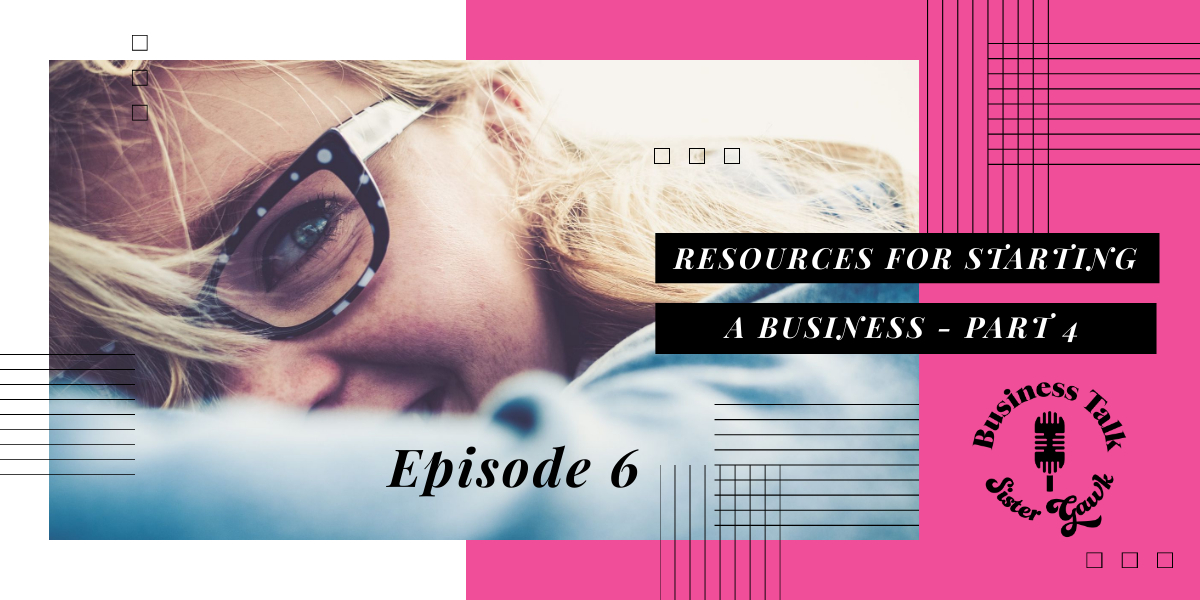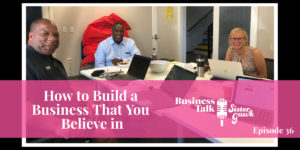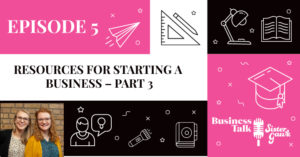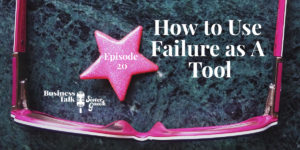In this episode, we discuss different tools for meeting with clients online, free phone number options for you business, and different ways to get free design help for your projects. If you hear about a tool that you like, we have all the links to these different websites on our Tools & Tips page of our website!
Disclaimer: We have NOT been paid to talk about any of the tools mentioned in this episode.
Bekkah: Today we are discussing part four of our series on different startup tools and tips to getting your business off the ground at incredibly cheap or free costs. So today we’re going to be talking about screen sharing, video conferencing, business phone numbers, and design help.
Screen Sharing and Video Conferencing Tools for Your StartUp Business
Bekkah: If you are starting a business that’s going to include meeting with people and networking, you’re gonna need something that allows you to do that remotely. This is especially true if the people you plan to meet with are in a different state or even a good distance away within one city. It’s more efficient to meet online, right? Here’s a few different tools that we like to use for that. We really like join.me for screen sharing. This is a great free tool to use if you just want the other person to see your screen. You can call that person and talk with them on the phone as you’re doing that and they can see your screen on their computer. If you’d like to pay for one, Join.me even sends your clients a little customizable link to enter the screen share. But that’s really not necessary for the most part; the regular link works fine. I really like it and I’ve used it quite a few times for different things. Remember, you can find all of the links to these different tools on our Tools & Tips page of our website. So the next video conferencing tool that we like to use is Zoom!
Ruthie: Zoom is similar to join.me but I like it a little bit better because it has a little bit more versatility and you can link it with different services like Calendly (which we talked about in our last episode). You can use join.me with calendly, but I personally like the Zoom integrations better. One of the reasons that I like Zoom a little bit better is because I find their customer service to be nicer. Another reason is that I have just found it to be very easy to use. This is especially true if you’re going to be hosting a webinar or something like that because it’s a lot easier to engage with. Although I believe that Join.me also has a webinar feature that you can use.
Bekkah: But I think those are both paid options.
Ruthie: Well okay, but with Zoom you can have multiple people – yeah the webinar is a paid option – but you can have multiple people on your meeting. And you can see all their little faces on the screen. One drawback of it is that only one person can share their screen at a time.
With the next conferencing tool that we’re going to talk about is Google Hangouts. This is one that can actually support multiple people sharing their screen at once. So say if Bekkah and I were on a phone call and I shared my screen she couldn’t see my face anymore, but she could see my screen. Whereas, Zoom you can see everybody’s faces, but you can only see one screen at a time.
Bekkah: Yeah so what we like about Zoom is that you can use it pretty intuitively. If you’re using it with an audience much older people, they usually have a pretty easy time of getting on and there’s not a ton of issues with it.
Ruthie: It’s really simple to set up, too.
Bekkah: Yeah you send someone a link to the meeting and then boom you’re basically started.
Ruthie: And they don’t even have to have an account to be able to log in which is really convenient.
Bekkah: It’s free for meetings up to 40 minutes, so it works perfectly for a half hour meeting with a little bit extra wiggle room in case you need it to wrap up with.
Ruthie: And it will kick you off after that time is up if you are not done.
Bekkah: Yeah so that can be a little embarrassing.
Ruthie: So definitely make sure to be done in 40 minutes!
Bekkah: Zoom can be a good accountability tool for you if people are paying for your time and you need a way to make sure that you or they are respectful of that.
Google Hangouts was the other conferencing tool we talked about. A big disadvantage of Google Hangouts is that you have to share your Gmail with the person you want to meet with. But when you do, you can use the program through as a little side chat feature as well. You can use Hangouts to video conference with people, share screens, all that. And it’s absolutely free; there’s no time limit. I think Google has, actually, been rolling out a few more features for Hangouts, so be watching for what those might look like. I know that they’re trying to break into the video conferencing game to compete with that. Definitely try it out! But make sure to test it before you actually do a meeting with someone.
Ruthie: Yeah so the disadvantage is it’s a little bit more difficult to set it up than some of the other ones. You can’t exactly just ask someone to jump onto a Google Hangouts call, because they’ll have to actually have an account set up beforehand.
Bekkah: Which can be a really awkward process if they’re a Microsoft user.
Ruthie: True. Or if they’re just old and they don’t have Gmail.
Bekkah: Okay, come on! They can be young and you not knowledgeable on that.
Ruthie: That’s true!
Bekkah: We’re not going to be ageist here.
FaceTime is another option if both parties have iPhones. It’s a really fast way to talk to people. I use FaceTime a lot with extended family members. It’s a really easy way to get or give quick help or advise. You can easily ask something like, “Hey I’m gonna buy this is this beneficial?” then they can just FaceTime you really quick to give an answer. But you both have to have iPhones, so there’s that drawback.
Okay! Facebook video calling. This is an excellent feature for video chatting if you are already connected through Facebook Messenger. The disadvantage of this is that you cannot video-conference people outside of your direct friends list. And for some businesses this is really not an okay thing to do through your personal Facebook, right? So pick your friends wisely if you’re going to use this feature. For other businesses it might be completely normal to be talking with your Facebook friends. Because I mean, maybe you’re counseling them or something like that.
Ruthie: It depends on the type of counseling though, too, because seriously if you’re a professional counselor you probably should not have your clients as your friend. That’s a little bit weird.
Free Business Phone Numbers to Use When Starting A New Business
Bekkah: We know that sometimes when you’re setting up a business you could be thinking, “Oh my goodness! The cost of overhead for getting another phone number is so high!” This is truly the case if you’re thinking of signing up through a service like Verizon or AT&T or a company like that. But Google Voice is absolutely free! Google voice is an app that uses voice over IP. That essentially means that you’d be calling someone via the Internet. It’s basically the same thing as all the different video conferencing apps, except that it works through your phone, and it’s only your voice with no video. You can also use WhatsApp to accomplish the same goals. WhatsApp has a phone number that comes with it, and is a really effective way to talk with people, especially internationally. We like both those options because they’re absolutely free.
Ruthie: And they’re really, really simple to set up. Google Voice is really nice because you just need a Google account to set it up. Then it’ll send you a text to make sure that the phone number you’re setting it up is actually a legitimate phone number that you have access to. After that, you can set it up so that you know if an incoming phone call is coming from your business line or your personal line. That way you’ll just know, “Oh I should be answering this as a business and not just as my personal phone number.” Which is all really convenient.
Bekkah: Yeah so the other nice thing about that is if you have a Google account that you’ve set up for multiple people within your business, everyone access that phone number and see what messages people have left. Google will also send you an email transcript of the voicemails people leave for you. And those emails can go to multiple people to keep everyone on the same page with customer service. WhatsApp not as functional as Google Voice in that way, but it’s still a really good tool to have if you need to talk with people regularly. WhatsApp is also probably more commonly used by many people.
Free Resources To Help You Design Your Business Graphics
Bekkah: Let’s jump into our design category now. I know so many people that will say things like, “Oh! I need design help!” Well, these are the free design tools that we love. The first one of these is Canva. Canva is a freemium platform. A freemium platform means that the tool is basically free, but includes premium options that you would have to pay for. You can get a lot of free design graphics, a lot of pre-templated things, and different sizing formats that are absolutely free to use with Canva. It’s really nice for making different preset designs. So say you’re gonna do a postcard or something, Canva would be a good way to go. They have really great tools for that. I’ve made posters with Canva. It’s pretty fun.
Ruthie: Or even just for use on a social post. they have all the sizing that you need for Instagram or for Facebook to make sure that those platforms actually show your whole graphic on your post. That tends to be really convenient.
Bekkah: Yes it’s so nice. A Canva competitor that is also really great, is Crello. Again, these are all linked on our website under the Tools & Tips page so definitely check that out. What I like about Crello is that there’s a lot of different tools within it, and you can upload your own photos. You can upload your own photos to Canva as well. This way you can use your own photos instead of the ones that are available to use in the program. Crello makes it pretty easy to change all the colors to fit with your branding and just keep designing things really quickly. I like that you can download your designs in a PNG file as well as a JPEG. If you don’t know the difference, PNG is probably a little bit crisper but JPEG is a smaller file size and easier to download. If you’re putting it on a webpage, JPEG is going to make the webpage load a lot faster than a PNG. So you might want to download in different formats depending on what you’re using the photo for.
Ruthie: And Crello lets you organize things nicely. If you add a whole bunch of images, you can organize them in folders. Canva doesn’t have that, but I think that Canva has a nicer user interface, personally. I think it’s easier to use and a little more intuitive. Crello is also nice but you have to play around with it a little bit more to get comfortable with it. They both have equally good quality though.
Places to Get Free Photos For Commercial Use
Bekkah: Yeah and so now we’re going to talk a little bit about getting photos for your designs. One place we like to go for stock photos is Pixabay. The biggest thing that you need to pay attention to when searching for free photos is if they are labeled for commercial or personal use. If the photos are free for commercial use, only then you can use them for your business. The nice thing about Pixabay, specifically, is that they give the ability to download different pixel sizes of the same photo. That way you won’t have to resize the images yourself. I know sometimes if I’m just going to use a small photo, I’m not going to upload something that’s like 12,000 pixels by 12,000 or whatever. I’ll want something a little smaller so I’d have to upload it to a different tool like Crello and then shrink it and download it again. But this is nice because the different size is already there. And then, I also really like that they have a wide variety of photos with nothing required of you. You can just use the images for whatever you want. You can edit them and you can add stuff to them.
If you do use the photos, give a shout-out to the author. This might also be a really good place if you want to become a more well-known photographer. You can put free license free photos on the platform for people to use, and to get your name out there. And a lot of times people will, actually, especially in their Facebook posts, credit the photographer of the original photo. You get more credibility, more exposure. It would be a good place to get a backlink if you’re trying to increase your optimization as a photography business.
Reshot is another website that has free stock photos. The difference between Reshot and Pixabay, from my personal experience, is that Reshot only allows you to download one really large file size, but with excellent image quality, rather than allowing you to choose your file size. I do like that they allow you to easily download large numbers of images. Pixabay will ask you to check off a little CAPTCHA security setting and if you download too many photos too fast they’re like, “Whoa you’re a bot!” then make you do extra CAPTCHA security, “Yes, I see the traffic light.” And do a bunch more stuff to prove you’re not a robot. So, in that sense, Reshot is a little bit faster if you want to download a number of photos. I’ve also noticed that Reshot has more eclectic pieces then Pixabay. Pixabay seems to lean towards more classic stock photos and Reshot seems more indie artist in some categories. I’d recommend Reshot if you’re wanting something unique and you really want some funky photos, especially ones with people.
By the way, you should really consider using photos of people’s faces and hands when you go to advertise your product or services Human imagery in advertisements psychologically increases people’s willingness and interest towards engaging with content. We’ve looked at a lot of data on that and it’s actually really important. Free photos of people are generally the best, because if you don’t have them and you take your own, you’re going to have to have liability waivers that people can sign to make them legal for commercial use.
Ruthie: Or you can just take pictures of yourself. But that might look a little bit conceited, actually, if you have only images of you all over your website.
Bekkah: Yeah but it depends on what you’re using for it, right? Anyway, those are the different sites that we really like to use for free stock photos. Ruthie is going to tell you about the last one.
Ruthie: The last one that I’m going to tell you about is Pexels. Pexels is similar to Pixabay in a lot of different ways and you can still use them for commercial use and things like that.
There’s also different ways that you can create graphics and find images in something called Google Draw. This is really nice if you already plan to create a design in Google Draw, many times you can also search commercial stock images in the program. And since they can already be used for commercial use, you don’t have to figure out any of the paperwork to make them legal.
If you want, you can also just create something in Google Draw. A lot of times I will pull images from Pixabay, Reshot or Pexels and then put them into Google Draw and then customize them there. If there’s some functionality with Google Draw that I can’t find in Canva or Crello; I’ll make the design it in Google Draw, download it, and then upload it into Crello or Canva to add a little bit more customization.
Bekkah: Yeah the nice thing I like about Google Draw, in comparison to the other two, is that it has a feature that allows you to take out the background of a photo. Many times that’s something that you would have to pay for in Crello and Canva. I’ve heard that eBay has started doing background-less photos with this new feature in their app as well. I don’t know if you looked at that at all, but if you’re gonna sell something on there you can just take pictures of it on a solid background and they remove the background for you. I, personally, think it looks a little bit tacky, in the way it works – but it’s free so why not, right?
We love hearing from you guys! If you find really cool tools that you want to share with us, definitely send us more information about things that you’ve tried and liked using!
We hope that you enjoyed this episode of Business Talk Sister Gawk and that you find the tips and tools useful for getting your small business up and running! Make sure that you check out our Tools & Tips page for the links to our favorite screen sharing, video conferencing, phone numbers, and design tools. If you found this information useful and know of someone else who might enjoy the show feel free to share.
Until next time,
Bekkah & Ruthie